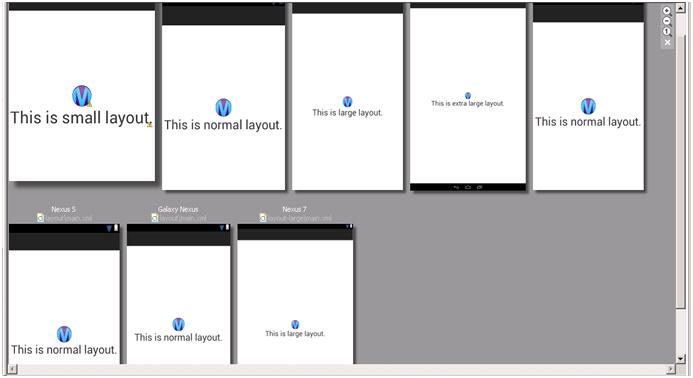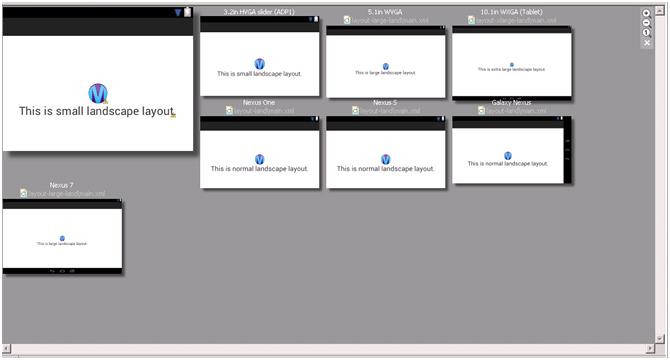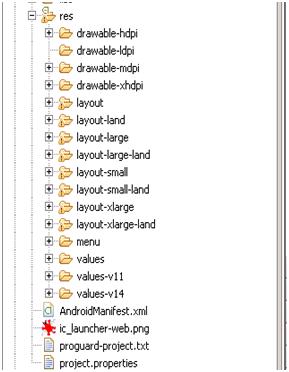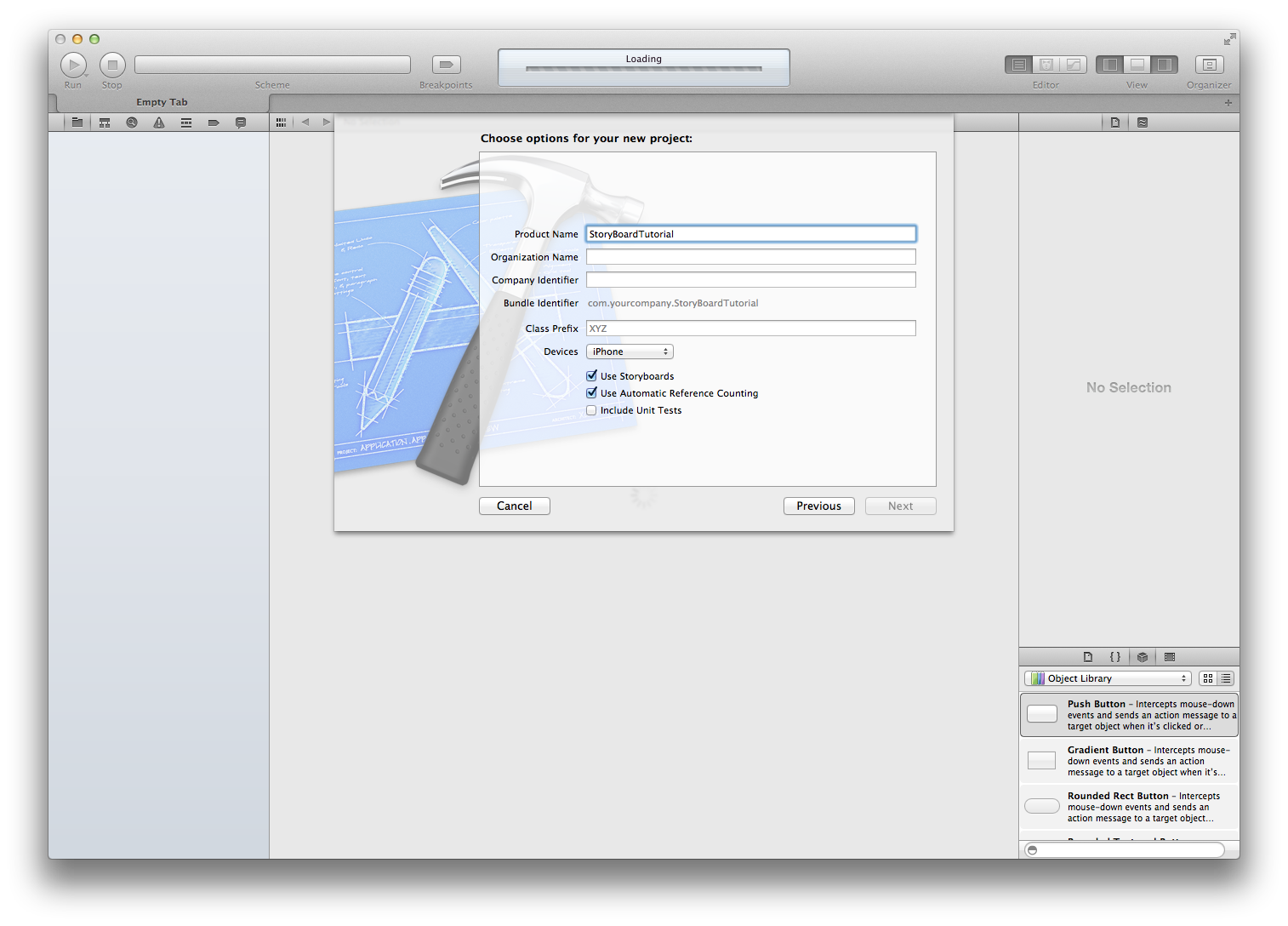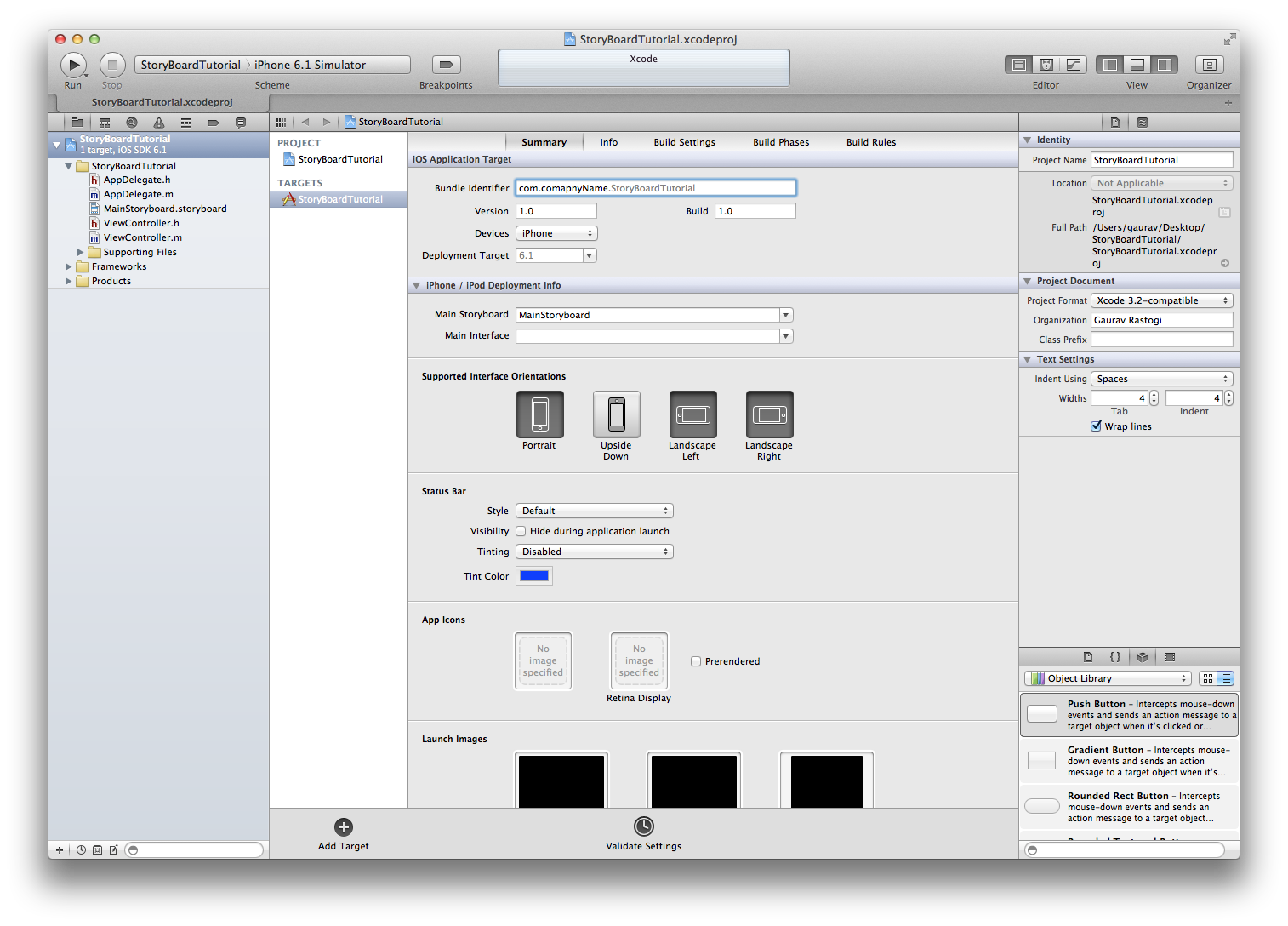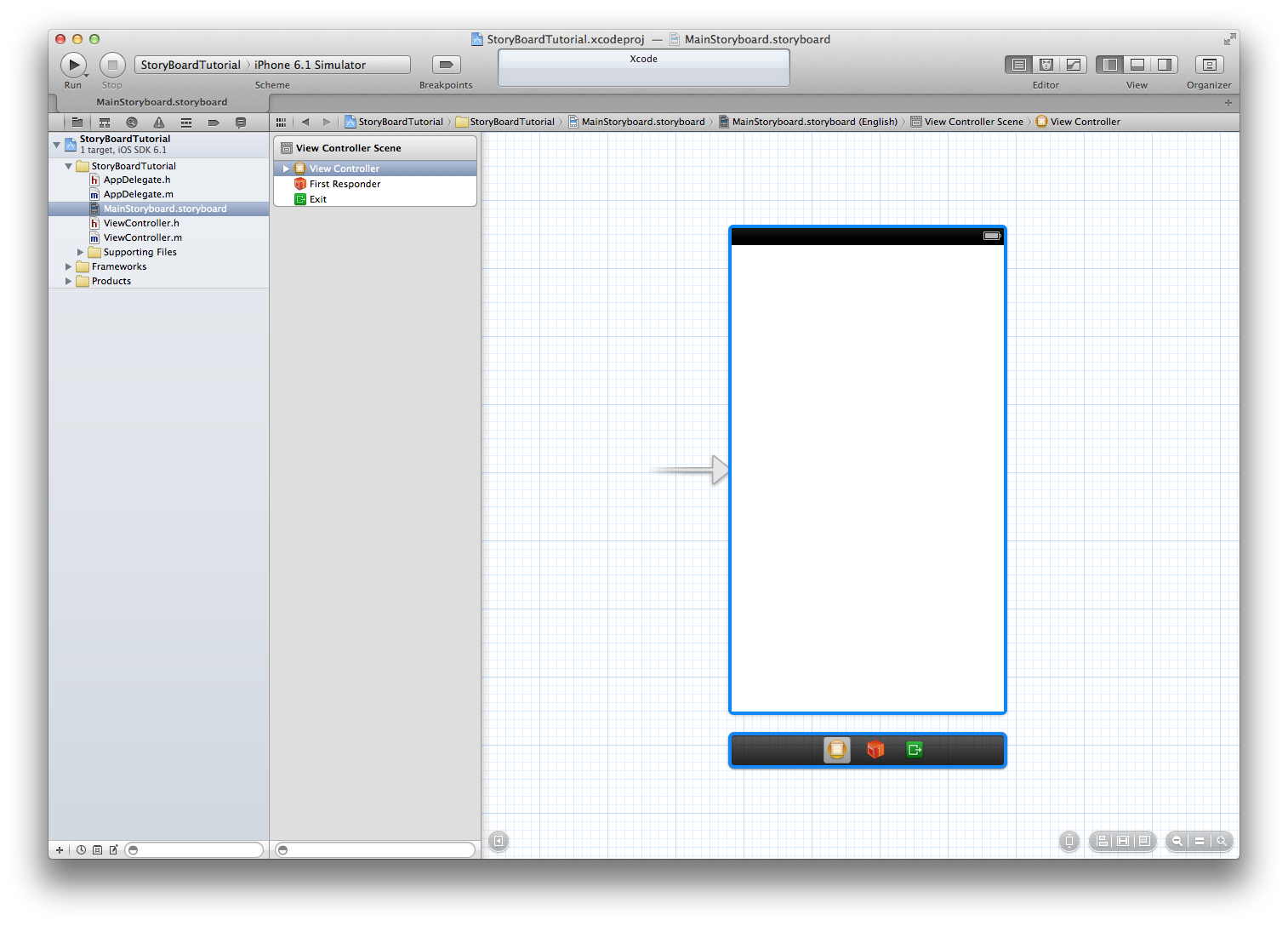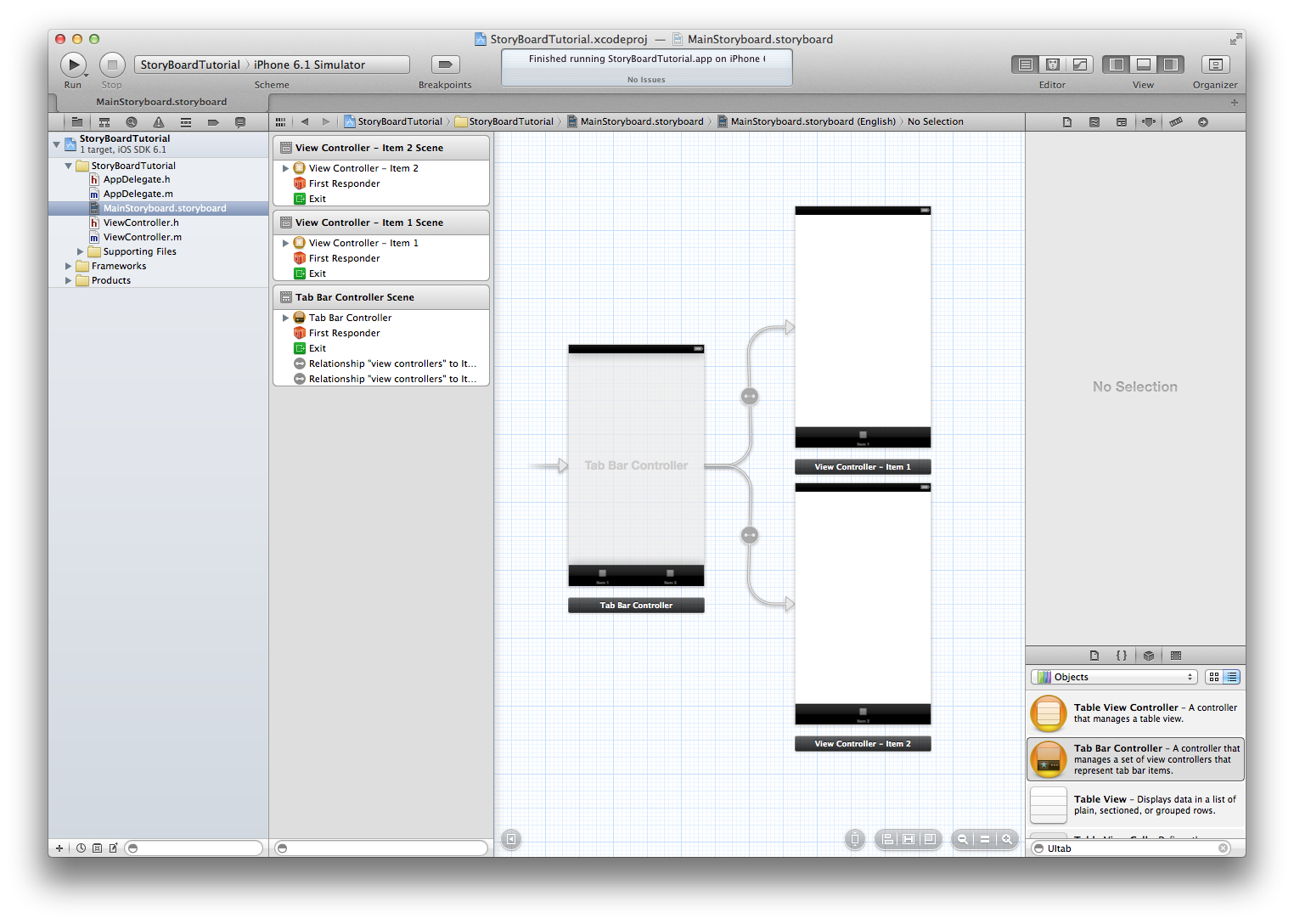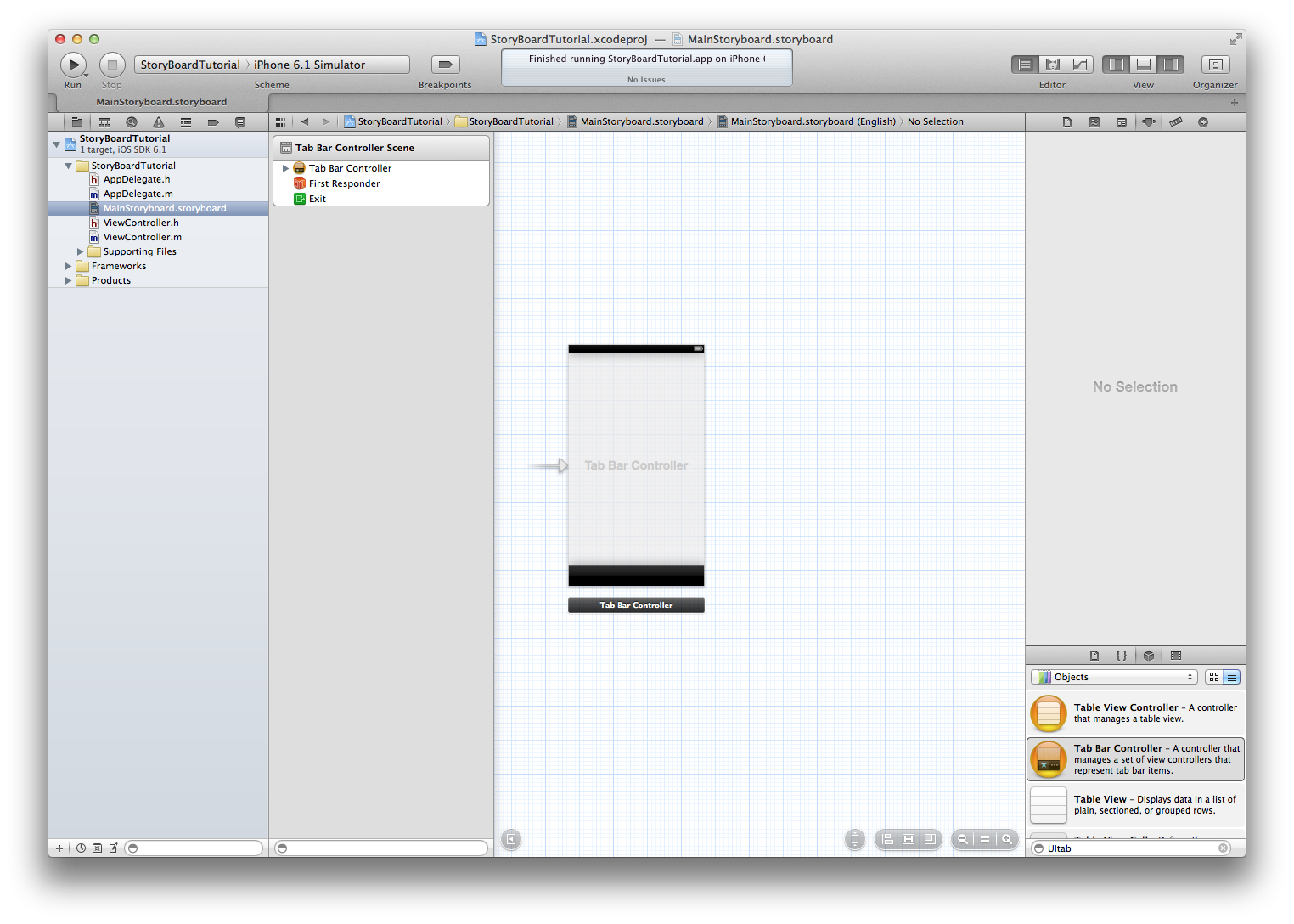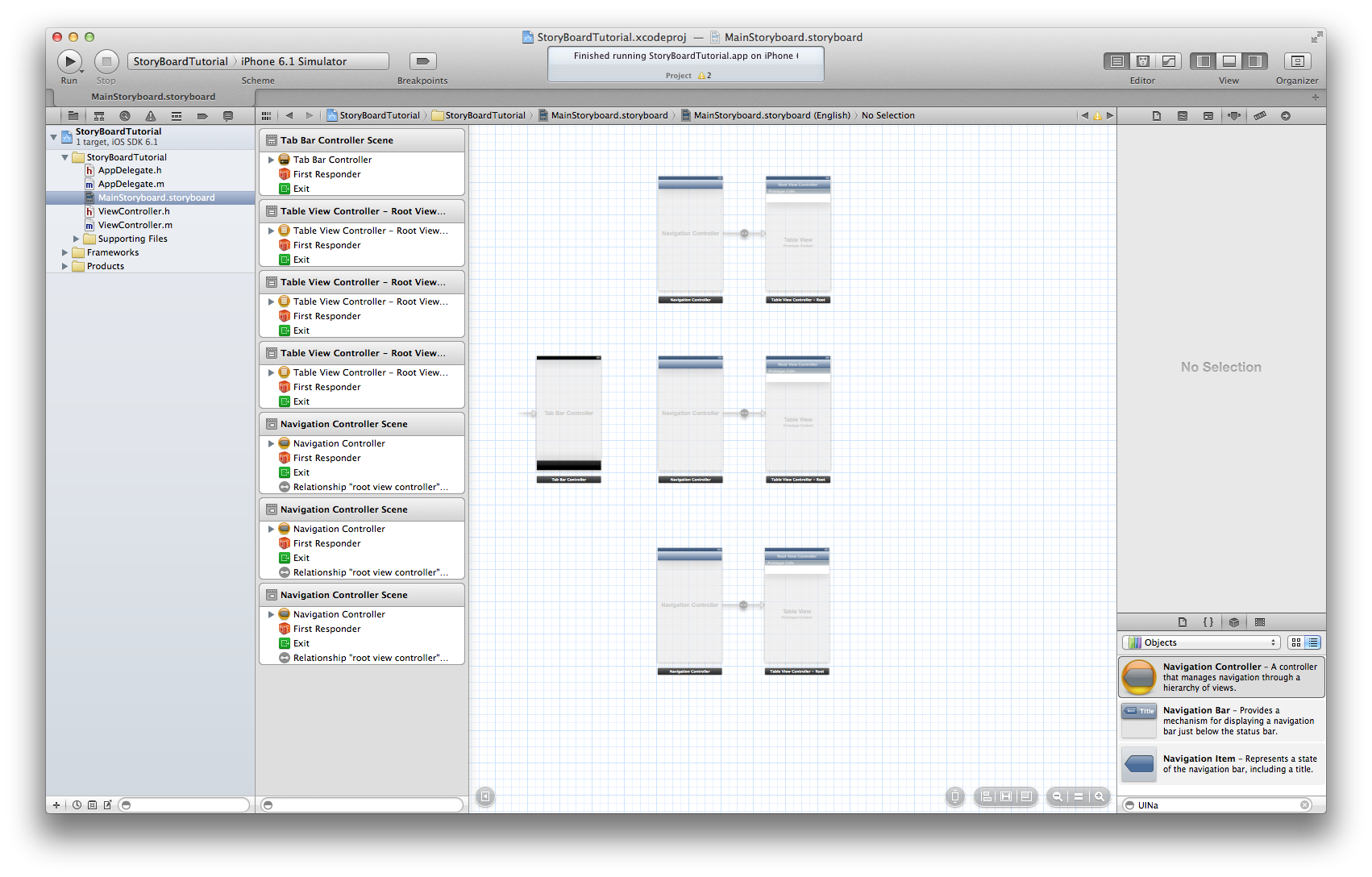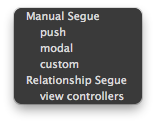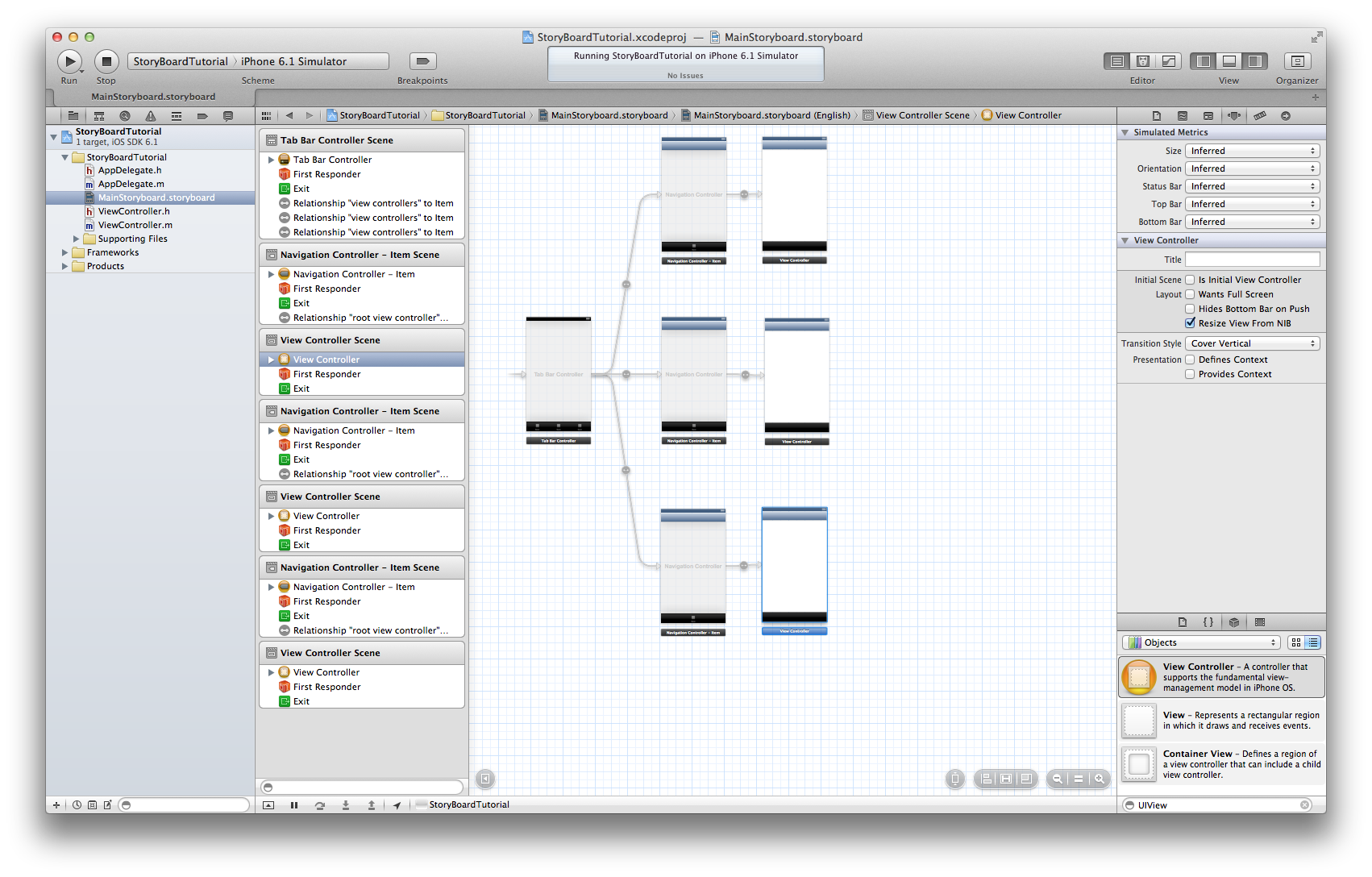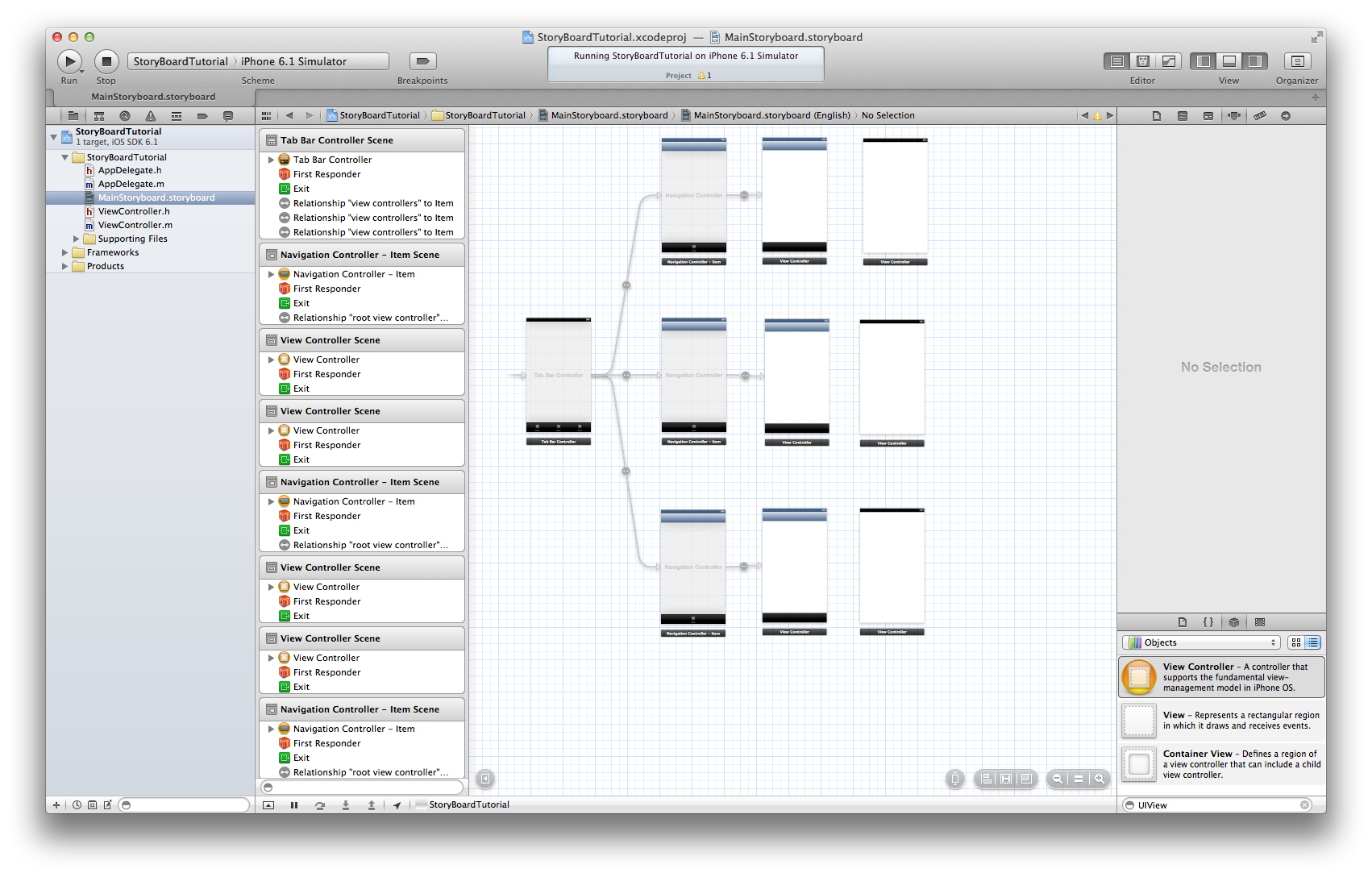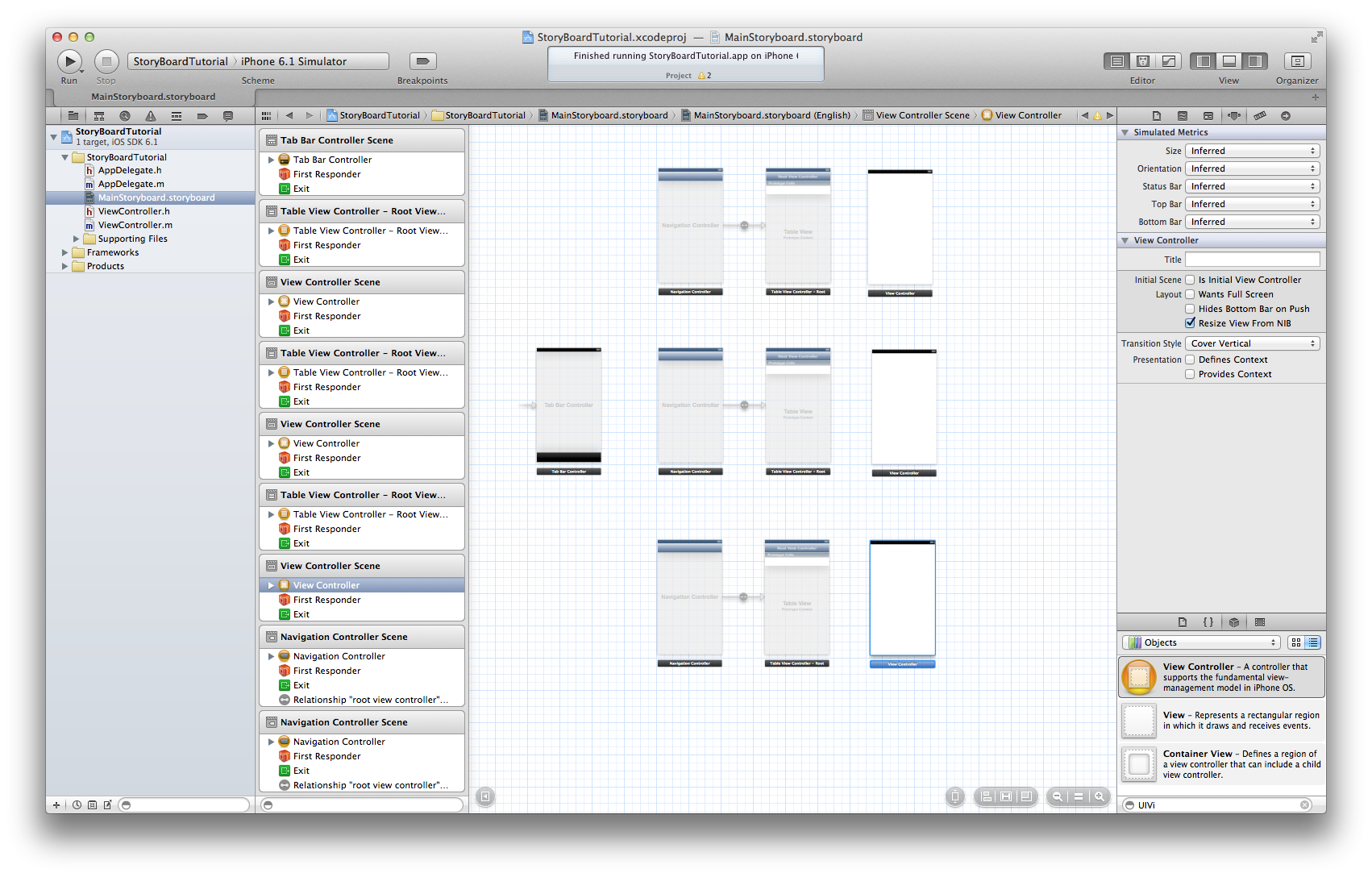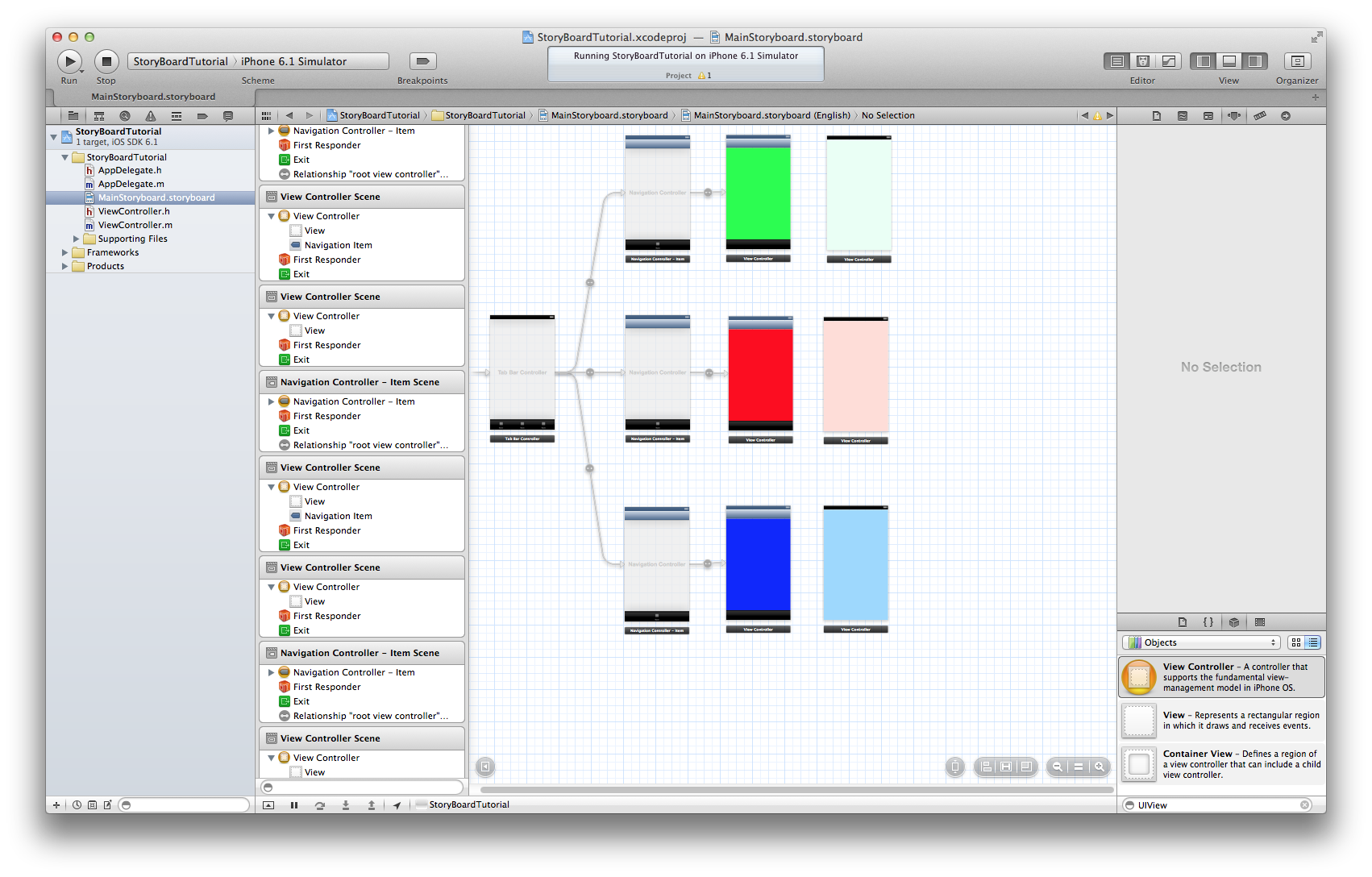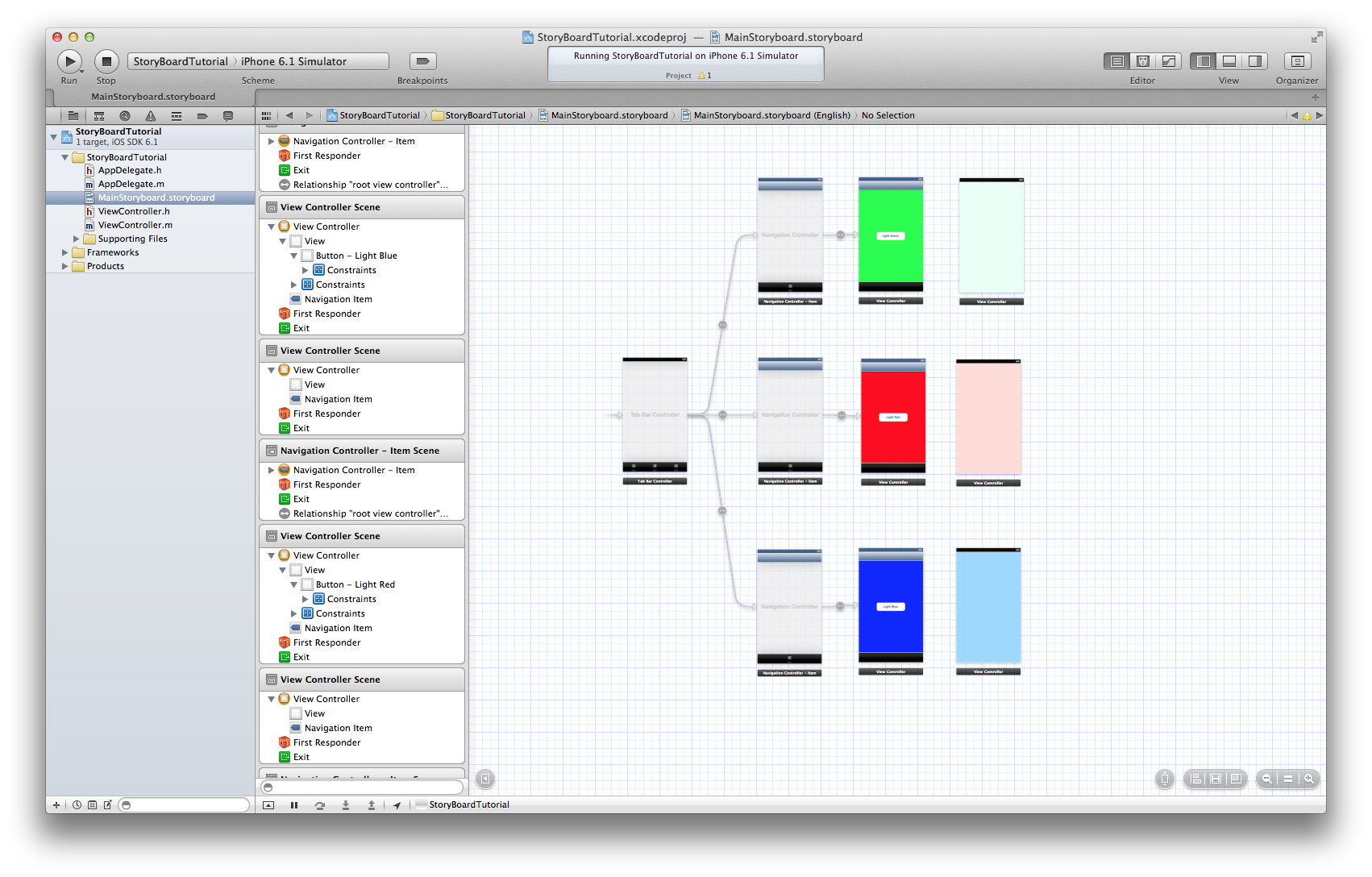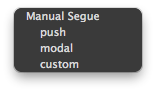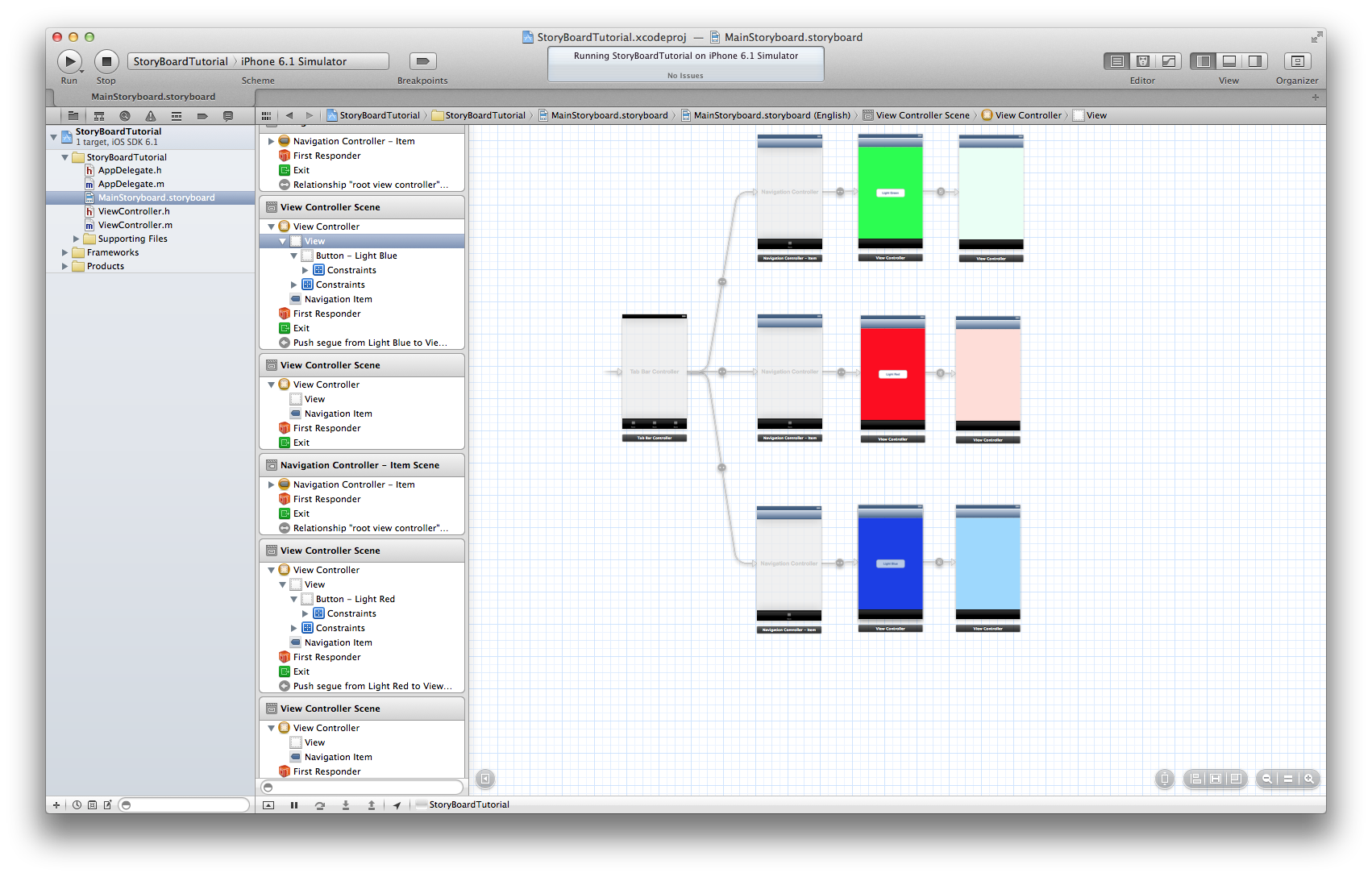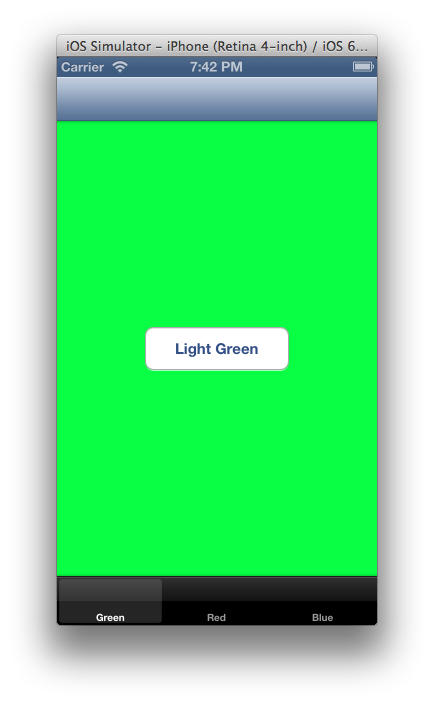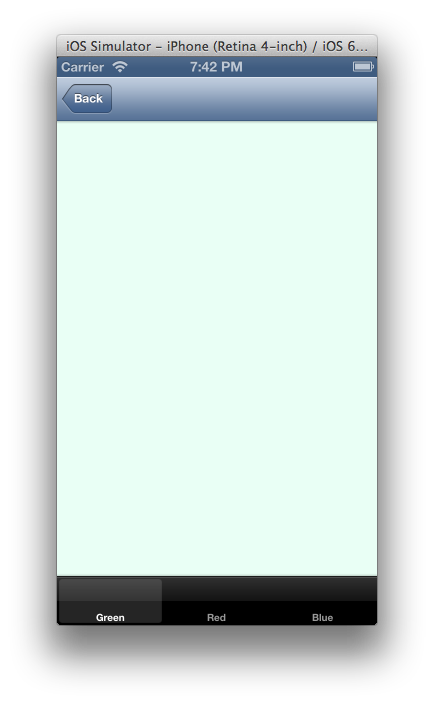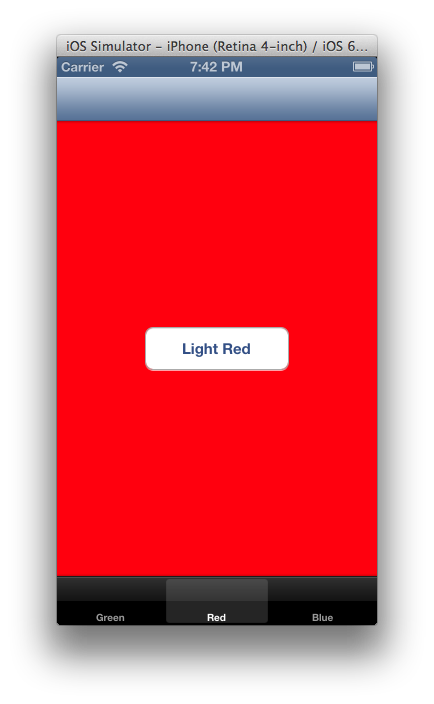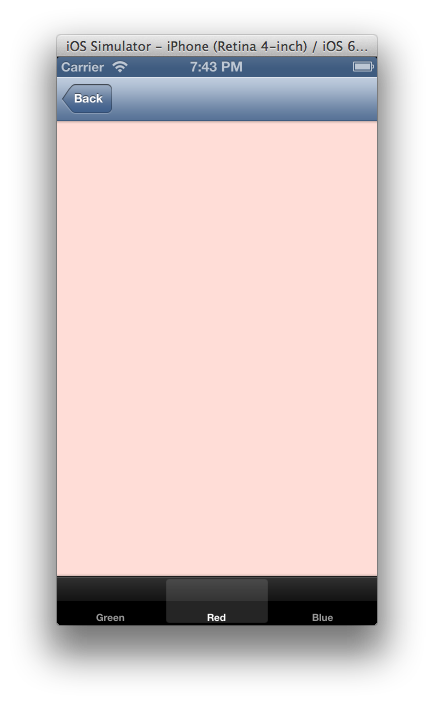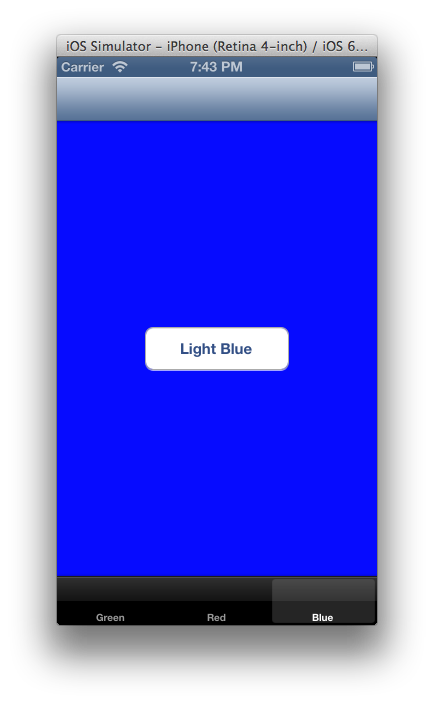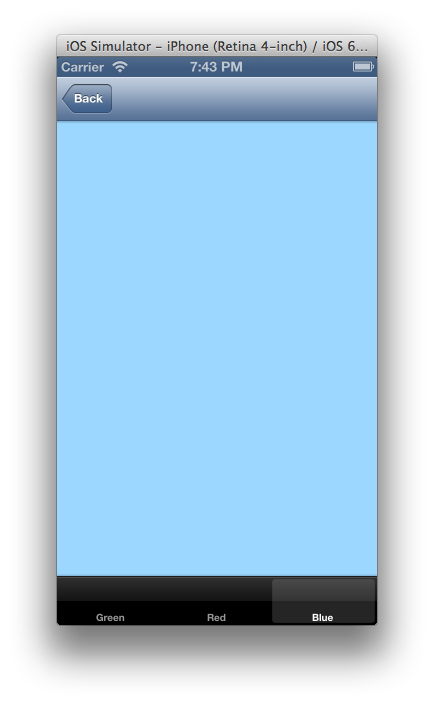A few years before, most of the website owners who wish for a mobile-interactive website uses a different theme for mobile so that the website can be designed specifically for different mobile devices. In fact some people also prefer to use separate mobile domains. The concept of Mobile website development is a crucial one because it can boost your chances of gaining success in the online business.
In case you are interested in mobile theme then you can use WordPress for switching themes. It will be very beneficial and effective. On the other hand, a responsive theme utilizes the similar staying and a same theme for both websites. In this, a unique combination of media queries and fluid layouts are used which make the content and layout different for devices of different size. In fact it is not only useful for mobile website design and development but it can also beautify the look of a website on large screens and tablets.
Important Concepts About Responsive Design
For finding grip on the responsive design it is important to understand the concepts of web development mentioned below:
- Media queries: For integration of additional changes in the CSS, media queries are used in the devices.
- Fluid layout: It is a layout for a website which uses width percentages in place of pixels. By using this feature, the width of the website is changed according to the change in the browser.
- Smart phones: These are 480px high and 320px wide. It states that the screen width will vary when there is turn around in the device. This feature can be noted before you start with the actual procedure of mobile website development.
- Tablets: The screen size of tablets can vary. For iPhone which is the most preferred tablet, the screen resolution is 1024px high by 768px wide. Tablets like Kindle Fire are smaller in comparison to the iPhone.
- Desktop Computers: The width can vary from 1024px and more. It is obvious to place a limit on the layout’s maximum width. It will be helpful for right view of website on larger screens (for instance more than 1200px). In case the feature is not utilized properly then it will be very hard to read the content on larger sized screens. This is why it counted among the important concepts of mobile website design.
Before beginning, it will be a great idea to carefully observe the functionality and content of the website. Without any doubt, it is the right strategy to give better results.
In a discussion about development of mobile website, it will be better to consider the available options which are following:
- Utilizing a mobile Plugin.
- Implementing a responsive theme which is off-the shelf.
- Making a theme responsive.
- Developing a mobile theme and utilizing switcher for activation of the mobile devices.
By: Vipin Jain

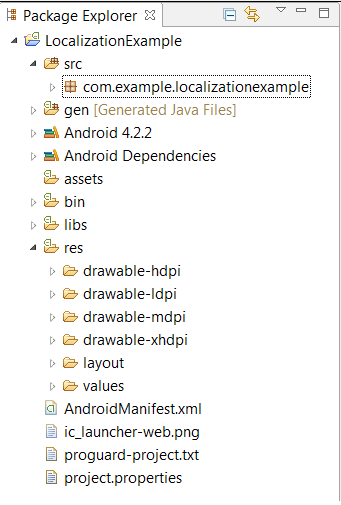
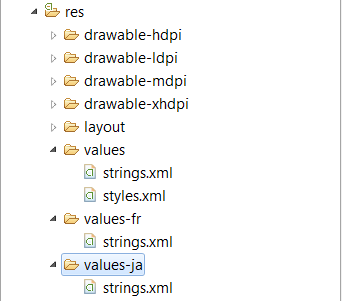
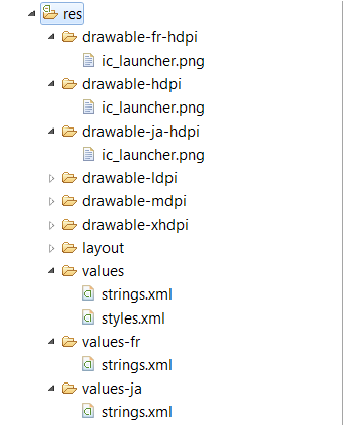
 Dear developer,
Dear developer,